Execute assignment
You can open an assignment from the gallery. The top image shows the current model and the bottom image shows the object that should be created. You can inspect the object of the assignment by using the standard view controls for rotating, panning and zooming.
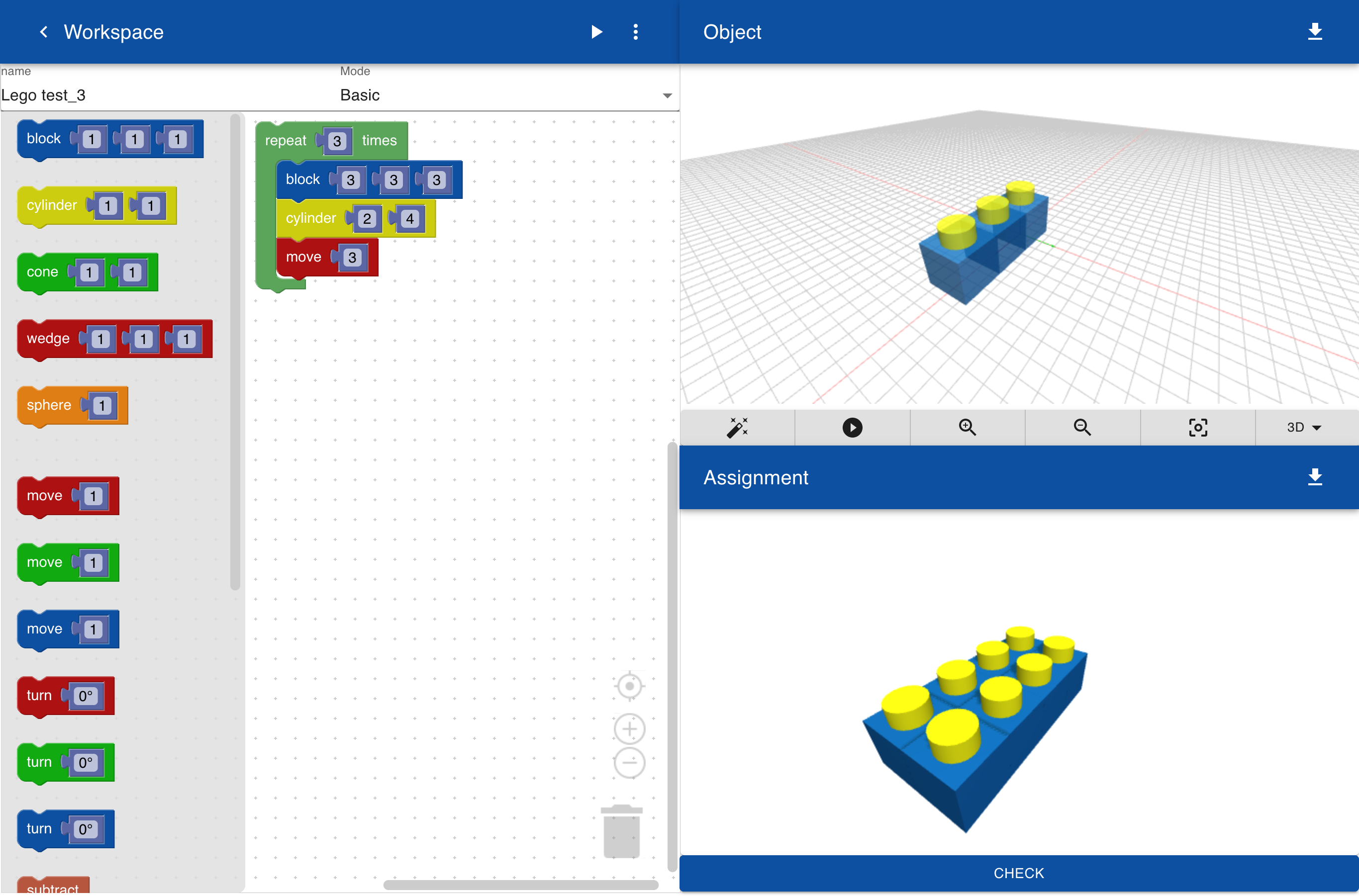
After changing the program you can check if the model matches the assignment by pressing the check button. The geometry of the object is compared with the assignment. If the object does not match the assignment a hint may be displayed, for example that the object is too large or too small. In this example the object is too large because the second row of pins are moved 4 instead of 3 units, so there is a small gap between the rows.

After making changes to the program you can check again. In this case the object matches the assignment.

There may be multiple ways to create the model in the assignment. For instance, instead of using a repeat statement that includes another repeat statement you can also use a sequence of two separate repeat statements as shown in the example below. As long as the geometry of the model matches the geometry of the assignment the assignment is passed.
